Windows10到来之前,一般用户查看图片都用自带的照片查看器,勉强满足日常需求,速度也还行,虽然说仅仅是“勉强”吧,但也挺顺手的,可是Windows10到来之后,之前熟悉的照片查看器被默认隐藏了,取而代之的是一个叫“照片”的系统应用。这个应用我认为做得很失败,首先体验很差,速度慢,操作感觉完全是为触屏优化的,通俗点讲,操作有些“反人类”。有时候图片方向不对需要旋转一个方向查看,好家伙,无论多小的图片,点击旋转之后刚开始总会反应个两三秒。。。不想吐槽了,虽然Windows10可以通过修改注册表等手段重新开启Windows图片查看器,但是你正真操作过之后会发现速度也是出奇地慢,完全没有在win7上使用那么流畅,所以也就没啥意义了。至于开启方法,可以百度搜索看一下,很多相关教程。就这样,我试着在网上找了一些图片查看器,经过多次筛选之后得到了一个我非常满意的替代品,下面开始介绍今天的主角: Jpegview
引用来源:https://www.devsong.org/article/85.html
如何永久关闭视窗适合图像选项
“设定/管理”→“编辑使用者设定”,在ini文件中修改 DefaultWindowRect 和 AutoZoomMode条目,设定为以下值:
DefaultWindowRect=autoAutoZoomMode=FitNoZoom你也可以下载下方的配置文件将原本的文件替换,下方的文件并非原版配置,我针对个人使用情况进行了一些修改。使用谷歌翻译了一些条目,大致上能够理解选项的内容及修改方法。
JpegView配置文件汉化
[JPEGView]
; This user INI file has been created from template JPEGView.ini.tpl
; Settings in this file override the setting in the global INI file located in the EXE path
;此用户INI文件已从模板JPEGVIEW.INI.TPL创建
;此文件中的设置覆盖位于exe路径中的全局INI文件中的设置
; Language used in the user interface. Set to 'auto' to use the language of the operating system.
; Other languages must use the ISO 639-1 language code (two letters)
; Currently supported:
; 'en' English (default)
; 'es' Spanish (Spain)
; 'es-ar' Spanish (latinoamerica)
; 'pt-br' Portuguese (Brasil)
; 'pt' Portuguese
; 'de' German
; 'it' Italian
; 'fr' French
; 'kr' Korean
; 'zh' Chinese
; 'zh-tw' Chinese (Taiwan)
; 'ja' Japanese
; 'ro' Romanian
; 'ru' Russian
; 'sv' Swedish
; 'cs' Czech
; 'el' Greek
; 'eu' Basque
; 'bel' Belorussian
; 'uk' Ukrainian
; 'pl' Polish
Language=zh
;用户界面中使用的语言。设置为“自动”以使用操作系统的语言。
;其他语言必须使用ISO 639-1语言代码(两个字母)
;目前支持:
; '英语'(默认)
; 'es'西班牙语(西班牙)
; 'es-ar'西班牙语(latinoamerica)
; 'pt-br'葡萄牙语(巴西)
; 'pt'portuguese
; 'de'德语
; '意大利人'
; 'fr'法国人
; 'kr'韩国人
; 'zh'中文
; 'Zh-TW'中文(台湾)
; 'JA'日本人
; '罗马尼亚人
; 'ru'俄语
; 'sv'瑞典语
; 'CS''Czech
; 'el'reik
; '欧盟'巴斯克
; 'Bel'Belorussian
; '英国'乌克兰语
; 'pl'抛光
语言=自动
; File endings of files to be decoded by WIC (Windows Image Converter)
; If the Microsoft Camera Codec pack is installed, full size camera RAW files can be read with WIC
; Add the file endings of the raw files to view here, e.g.
; FilesProcessedByWIC=*.wdp;*.hdp;*.jxr;*.nef
FilesProcessedByWIC=*.wdp;*.hdp;*.jxr
;由WIC解码的文件的文件结尾(Windows映像转换器)
;如果安装了Microsoft相机编解码器Pack,则可以使用WIC读取全尺寸相机原始文件
;添加原始文件的文件结尾以查看此处,例如,
; filesprocessedbywic = *。WDP; *。HDP; *。JXR; *。NEF
filesprocessedbywic = *。WDP; *。HDP; *。JXR
; File endings of camera RAW files to be searched for embedded JPEG thumb images to display
; Reading just these embedded JPEGs is much faster than decoding the RAW using WIC
;要搜索嵌入式JPEG拇指图像的摄像机原始文件的文件结尾
;读取这些嵌入式JPEG比使用WIC对原始解码的速度快得多
FileEndingsRAW=*.pef;*.dng;*.crw;*.nef;*.cr2;*.mrw;*.rw2;*.orf;*.x3f;*.arw;*.kdc;*.nrw;*.dcr;*.sr2;*.raf
; If true, reloads the currently displayed image automatically when it is changed by an external program on disk.
; Also reloads the image list when a file in the current directory is added or deleted.
; Set to false to turn off this behavior.
;如果为true,则在磁盘上的外部程序更改时自动重新加载当前显示的图像。
;添加或删除当前目录中的文件时也重新加载图像列表。
;设置为false以关闭此行为。
ReloadWhenDisplayedImageChanged=true
; Background color, R G B, each component must be in [0..255], e.g. "128 128 128" for a middle gray
;背景颜色R G B,每个组件必须在[0..255]中,例如, “128 128 128”为中间灰色
BackgroundColor=0 0 0
; Color used for transparent parts of images, R G B format as used by BackgroundColor
;用于图像的透明部分的颜色,R G B格式如BackgroundColor所使用的
TransparencyColor=0 0 0
; GUI colors, R G B format as used by BackgroundColor
; GUI颜色,R G B格式由BackgroundColor使用
GUIColor=243 242 231
HighlightColor=255 205 0
SelectionColor=255 205 0
SliderColor=255 0 80
FileNameColor=255 255 255
; GUI font, format: "font name" fontSizeInPoints [bold]
; 'Default' for the default GUI font of Windows
; Example: DefaultGUIFont="Arial" 9.0 bold
; GUI字体,格式:“字体名称”fontsizeinpoints [bold]
; “默认”为Windows的默认GUI字体
;示例:defaultguifont =“Arial”9.0粗体
DefaultGUIFont=Default
; Contrast correction to apply to all images. Must be in -0.5 .. 0.5
; Values > 0 increase contrast, values < 0 decrease contrast
;对比校正适用于所有图像。必须在-0.5 .. 0.5
;值> 0增加对比度,值<0减小对比度
Contrast=0.0
; Gamma correction to apply to all images. Must be between 0.5 and 2
; Use gamma<1 to increase brightness and gamma>1 to decrease brightness
;伽玛修正适用于所有图像。必须在0.5和2之间
;使用Gamma <1增加亮度和伽马> 1以降低亮度
Gamma=1.0
; Color saturation to apply to all images. Must be in 0.0 .. 2.0
; 0.0 means gray scale image, 1.0 no additional color saturation, 2.0 maximal saturation
;颜色饱和度适用于所有图像。必须是0.0 .. 2.0
; 0.0表示灰度图像,1.0无额外的颜色饱和度,2.0最大饱和度
Saturation=1.0
; Sharpening to apply for downsampled images. Must be in 0 .. 0.5
; Note that for 100 % zoom, the BestQuality filter will not apply any sharpening, only the other filters do
;锐化申请下采样的图像。必须在0 .. 0.5
;请注意,对于100%缩放,最佳过滤器不会应用任何锐化,只有其他过滤器会这样做
Sharpen=0.3
; Default parameters for unsharp masking: Radius Amount Threshold
; Note that no unsharp masking can be applied automatically to every image - this setting only provides the default parameters
; when entering the unsharp mask mode
; unsharp屏蔽的默认参数:RADIUS金额阈值
;请注意,没有unsharp屏蔽可以自动应用于每个图像 - 此设置仅提供默认参数
;进入UNSHARP蒙版模式时
UnsharpMaskParameters=1.0 1.0 4.0
; Default parameters for controlling rotation and perspective correction
;用于控制旋转和透视校正的默认参数
RTShowGridLines=true
RTAutoCrop=true
RTPreserveAspectRatio=true
; Default color balance. Negative values for C,M,Y correction, positive for R,G,B.
; Values must be in -1.0 .. +1.0
;默认颜色余额。 C,M,Y校正的负值,R,G,B阳性。
;值必须在-1.0 .. +1.0
CyanRed=0.0
MagentaGreen=0.0
YellowBlue=0.0
; Set to true to use high quality sampling as default.
;设置为true以使用高质量的采样默认。
HighQualityResampling=true
; Start in full screen or windowed mode
; 'true' or 'false' to always start in full screen, respectively windowed mode
; 'auto' to choose best mode depending on image size of first image - windowed when it is small, full screen when it is large
;从全屏或窗口模式开始
; “真实”或“假”始终从全屏开始,分别窗口模式
; “自动”选择最佳模式,具体取决于第一映像的图像大小 - 当它很小时使用小窗口,当它很大时使用大的窗口
ShowFullScreen=false
; Sets the default position and size of the window in window mode. Possible values:
; 'auto' for 2/3 of screen size
; 'max' to start with maximized window
; 'image' to adjust the window size automatically to the image size
; 'sticky' to automatically restore the last used window size (when ShowFullScreen=auto only the upper,left position is restored)
; 'left top right bottom', space separated e.g: 100 100 900 700
;在窗口模式下设置窗口的默认位置和大小。可能的值:
; “自动”屏幕尺寸的2/3
; 'max'以最大化的窗口开始
; “图像”以自动将窗口大小调整为图像大小
; “粘性”自动恢复最后使用的窗口大小(当Showfullscreen =自动仅恢复上部,左侧位置恢复)
; “左上右下”,空间分开e:100 100 900 700
DefaultWindowRect=auto
; Contains the stored window rectangle in case of DefaultWindowRect=sticky
;在DefaultWindowRect =粘性的情况下包含存储的窗口矩形
StickyWindowRect=
; Minimal window size in windowed mode (in pixels)
;窗口模式下最小窗口大小(以像素为单位)
MinimalWindowSize=320 240
; The initial crop window size when using 'Fixed Size' crop mode
;使用“固定大小”裁剪模式时初始裁剪窗口大小
DefaultFixedCropSize=320 200
; User defined crop aspect ratio (x y), meaning (x : y)
;用户定义的裁剪比(x y),意思(x:y)
UserCropAspectRatio=1 1
; Set to true to initially display the file name of each image in the upper, left corner of the screen
;设置为true以最初显示屏幕左上角的每个图像的文件名
ShowFileName=false
; The elements to show when showing the file name.
; Possible elements:
; %filename% : File name
; %filepath% : File name and path
; %index% : Index of image in folder, e.g. [1/12]
; %zoom% : Current zoom factor
; %size% : Size of image in pixels (w x h)
; %filesize% : Size of image on disk
;显示文件名时要显示的元素。
;可能的元素:
; %filename%:文件名
; %filepath%:文件名和路径
; %index%:文件夹中的图像索引,例如[1/12]
; %zoom%:电流缩放系数
; %size%:以像素为单位的大小(w x h)
; %filesize%:磁盘上的图像大小
FileNameFormat=%index% %filepath% %filesize%
; Font for the file name display, see DefaultGUIFont key for the format
;文件名显示的字体,请参阅DefaultGuifont键进行格式
FileNameFont=Default
; Set to true to initially display the file info box (EXIF info if available)
;设置为true才能最初显示文件信息框(如果可用(如果可用)
ShowFileInfo=false
; Show the acquisition date from EXIF data in the window title
;从窗口标题中的EXIF数据显示获取日期
ShowEXIFDateInTitle=true
; Set to true to show the histogram on the file info panel by default
;默认设置为true以显示文件信息面板上的直方图
ShowHistogram=false
; Set to true to show JPEG comments (EXIF user comment, EXIF image description or JPEG comment) in the file info box
;设置为true以显示文件信息框中的JPEG注释(EXIF用户注释,EXIF图像描述或JPEG注释)
ShowJPEGComments=true
; Set to true to show the bottom panel when moving the mouse to the bottom of the screen/window.
; The bottom panel provides basic image processing functionality
;将鼠标移动到屏幕/窗口底部时,设置为true以显示底部面板。
;底板提供基本图像处理功能
ShowBottomPanel=true
; Set to false if the navigation panel shall not be blended to the image
;如果导航面板不得混合到图像,则设置为FALSE
ShowNavPanel=flas
; Set to false to disable the thumbnail image blended in during zoom and pan
;设置为false以禁用在缩放和平移期间混合的缩略图图像
ShowZoomNavigator=true
; Blending factor of the navigation panel when the mouse is not on that panel. Set to 0.0 to only
; show the panel when the mouse is over the panel
;导航面板的混合因子在鼠标不在该面板上时。仅设置为0.0
;当鼠标在面板上显示面板
BlendFactorNavPanel=0.5
; Scaling factor for the navigation panel. Increase if the buttons on the panel are too small, e.g. on a touchscreen.
;导航面板的缩放因子。如果面板上的按钮太小,则增加,例如,在触摸屏上。
ScaleFactorNavPanel=1.0
; Set to true to keep the zoom, pan, contrast, gamma, sharpen and rotation setting between the images
;设置为true以保持缩放,平移,对比度,伽马,锐化和图像之间的旋转设置
KeepParameters=false
; CPUType can be AutoDetect, Generic, MMX, SSE or AVX2
; Generic should work on all CPUs, MMX needs at least MMX II (starting from PIII)
; Use AutoDetect to detect the best possible algorithm to use
; cuptype可以是自动检测,通用,mmx,sse或avx2
;通用应该在所有CPU上工作,MMX至少需要MMX II(从PIII开始)
;使用autodeTect检测最佳可能的算法
CPUType=AutoDetect
; Number of CPU cores used. Set to 0 for auto detection.
; Must be 1 to 4, or 0 for auto detect.
;使用的CPU核心数。设置为0进行自动检测。
;必须为1到4,或0进行自动检测。
CPUCoresUsed=4
; Default print margin (all sides) in centimeters
;默认打印余量(全面),单位厘米
PrintMargin=1.0
; Default print width in centimeters. Use negative numbers to set the 'Fit to paper' printing mode.
;默认打印宽度为厘米。使用负数来设置“适合纸张”打印模式。
PrintWidth=-15.0
; Units (centimeters, inches) used, one of 'auto', 'metric' or 'english'.
; 'auto' uses the system setting
; 'metric' uses the metric system, e.g. centimeters for length
; 'english' uses the English/US system, e.g. inches for length
;使用单位(厘米,英寸),“自动”,“公制”或“英语”之一。
; 'auto'使用系统设置
; “指标”使用公制系统,例如,厘米的长度
; '英语'使用英语/美国系统,例如,英寸的长度
Units=auto
; DownSamplingFilter can be BestQuality, NoAliasing or Narrow
; The BestQuality filter produces a very small amount of aliasing.
; The NoAliasing filter is a Lanczos filter that has almost no aliasing when sharpen is set to zero
; The Narrow filter produces quite a lot of aliasing but will sharpen much and also sharpens 100% images
; DownSamplingFilter可以是最佳,诺纳义齿或狭窄
;最佳滤波器产生非常少量的锯齿。
; NoaliaIning滤波器是Lanczos过滤器,当锐化设置为零时几乎没有别名
;狭窄的过滤器产生相当大的别名,但会磨砺很多,也锐化100%的图像
DownSamplingFilter=BestQuality
; Sorting order of the files when displaying the image files in a folder
; Can be LastModDate, CreationDate, FileName, FileSize or Random
;在显示文件夹中显示图像文件时的排序顺序
;可以是lastmoddate,creationdate,filename,文件化或随机
FileDisplayOrder=LastModDate
; Sort files upcounting or downcounting
;排序文件upcomounting或downcounting
IsSortedUpcounting=true
; Navigation within or between folders
; LoopFolder : Loop within the source folder and never leave this folder
; LoopSameFolderLevel: Loop to next folder on the same hierarchy level (sibling folders)
; LoopSubFolders: Loop into subfolders of the source folder
;在文件夹内或之间导航
; LoopFolder:源文件夹中的循环,切勿离开此文件夹
; loopsamefolderlevel:循环到同一层次结构级别的下一个文件夹(兄弟姐妹文件夹)
;围页仪器:循环进入源文件夹的子文件夹
FolderNavigation=LoopFolder
; If true, the mouse wheel can be used to navigate forward and backward and zoom must be done with Ctrl-MouseWheel
; If false, zoom is done with the mousewheel (no Ctrl required)
;如果为true,则可以使用鼠标滚轮向前和向后导航,并且必须使用Ctrl-MouseWheel完成缩放
;如果为false,则使用鼠标手(无需Ctrl)完成缩放
NavigateWithMouseWheel=false
; Zoom speed with mouse wheel, 1.0 means default speed, smaller values slower zoom, larger faster zoom
;缩放速度与鼠标滚轮,1.0表示默认速度,较小的值较慢的变焦,更大的变焦
MouseWheelZoomSpeed=0.8
; Minimal display time of an image when using the PgDn/PgUp keys (in milliseconds [0..1000 ms])
;使用PGDN / PGUP键时图像的最小显示时间(以毫秒为单位[0..1000 ms])
MinimalDisplayTime = 0.0
; If true, the extended mouse buttons (Forward and backward) are exchanged compared to Internet explorer
; This is useful to put the 'go to next image' functionality to the button that is better reachable
ExchangeXButtons=true
; If true the files in a folder are shown with wrap around, thus going from last to first image and vice versa
; If false navigation stops on the last and first image
;如果为true文件夹中的文件显示为缠绕,从而从最后到第一个图像,反之亦然
;如果错误导航停止在最后一个和第一张图像上
WrapAroundFolder=true
; If true, JPEG images are auto rotated according to EXIF image orientation tag if present.
;如果为true,则根据存在的EXIF图像方向标签自动旋转JPEG图像。
AutoRotateEXIF=true
; If true, embedded ICC color profiles are used for JPEG and TIFF. This forces using GDI+ for JPEGs and therefore
; results in much slower loading of JPEGs! Only set to true if you really need this.
;如果为true,则嵌入式ICC颜色配置文件用于JPEG和TIFF。这种力使用GDI +对于JPEG和因此
;导致JPEG负载较慢!如果您真的需要这个,那么只设置为true。
UseEmbeddedColorProfiles=false
; Auto zoom mode (for window mode only if AutoZoomModeFullscreen is present)
; FitNoZoom : Fit images to screen, never enlarge image
; FillNoZoom : Fill screen with no black borders, crop if necessary but not too much, never enlarge image
; Fit : Fit images to screen
; Fill : Fill screen with no black borders, crop if necessary
;自动缩放模式(仅在窗口模式下,仅当存在AutozoommodefullScreen时)
; fitnozoom:适合图像到屏幕,永远不会放大图像
; Fillnozoom:填充屏幕没有黑色边界,裁剪如有必要,但不是太多,永远不会放大图像
;适合:适合图像屏幕
;填充:填充屏幕没有黑色边界,必要时裁剪
AutoZoomMode=FitNoZoom
; Auto zoom mode for fullscreen mode. If empty, same value as 'AutoZoomMode' is used.
;全屏模式自动缩放模式。如果使用具有“自动组电片”的空值相同。
AutoZoomModeFullscreen=
; Maximum size of slide show text files in KB
;幻灯片的最大大小显示KB中的文本文件
MaxSlideShowFileListSizeKB=200
; Transition effect for slide shows in full screen mode - ignored when used in window mode
; Possible transition effects: None, Blend, SlideRL, SlideLR, SlideTB, SlideBT, RollRL, RollLR, RollTB, RollBT, ScrollRL, ScrollLR, ScrollTB, ScrollBT
;幻灯片的过渡效果在全屏模式下显示 - 在窗口模式下使用时忽略
;可能的过渡效果:无,混合,sliderl,slidelr,slidetb,slidebt,rollrl,rolllr,rolltb,rollbt,scrollrl,scrolllr,scrolltb,scrollbt
SlideShowTransitionEffect=Blend
; Time of the slide show transition effect in milliseconds, only used in full screen mode
;幻灯片的时间显示过渡效果以毫秒为单位,仅用于全屏模式
SlideShowEffectTime=250
; If set to true, only one single instance of JPEGView runs at any time, if false multiple instances are allowed
; Set to true to open all images in the same JPEGView window.
;如果设置为true,则只有一个单个jpegview的实例随时运行,如果允许虚假的实例
;设置为true以打开同一JPEGVIEW窗口中的所有图像。
SingleInstance=false
; If set to true, only one single instance of JPEGView runs in full screen mode, if false multiple instances are allowed
; The value is ignored if SingleInstance=true
;如果设置为true,则仅在全屏模式下运行一个单个实例,如果允许虚假的实例
;如果singleInstance = true,则忽略该值
SingleFullScreenInstance=true
; Set to true to skip the 'File Open' dialog when starting JPEGView without providing a file name as parameter
;设置为true以在启动jpegview时跳过“文件打开”对话框,而无需向参数提供文件名
SkipFileOpenDialogOnStartup=false
; Force using GDI+ for reading JPEGS. Only use when you have problems reading your JPEGs with the default Turbo JPEG library.
; Note that using GDI+ is slower than the Turbo JPEG JPEG library!
;使用GDI +读取JPEG的力。只有在使用默认turbo jpeg库读取jpegs时才能使用。
;请注意,使用GDI +比Turbo JPEG JPEG库慢!
ForceGDIPlus=false
; Quality when saving JPEG files (in 0..100 where 100 is the highest quality)
;保存JPEG文件时的质量(在0..100中,100是最高质量的)
JPEGSaveQuality=100
; Quality when saving WEBP files with lossy compression (in 0..100 where 100 is the highest quality)
;使用有损压缩的WebP文件保存WebP文件(在0..100中,100是最高质量的)
WEBPSaveQuality=100
; Default format for saving files. Supported formats: jpg, bmp, png, tif, webp
;保存文件的默认格式。支持的格式:JPG,BMP,PNG,TIF,WEPP
DefaultSaveFormat=jpg
; Set to true to create a parameter DB entry when saving an image with JPEGView to avoid processing it again
;设置为true以使用jpegview保存图像时创建参数db条目以避免再次处理它
CreateParamDBEntryOnSave=true
; If set to true, Ctrl-S overrides the original file on disk, applying the current processings without
; showing a dialog or prompting the user to confirm.
; CAUTION: Use at your own risk! Be aware that the original image file is overridden and cannot be restored anymore!
;如果设置为true,则Ctrl-s覆盖磁盘上的原始文件,应用当前处理
;显示对话框或提示用户确认。
;注意:以您自己的风险使用!请注意,原始图像文件被覆盖,无法恢复!
OverrideOriginalFileWithoutSaveDialog=false
; If set to true, lossless JPEG transformations will trim the image as needed without prompting the user.
; This will remove 15 pixel rows/columns at the image borders in worst case.
; CAUTION: Use at your own risk! Be aware that the original image file is overridden and the trimmed borders cannot be restored anymore!
;如果设置为true,则无损JPEG转换将根据需要修剪图像,而不会提示用户。
;在最坏的情况下,这将删除图像边框的15个像素行/列。
;注意:以您自己的风险使用!请注意,原始图像文件被覆盖,修剪边框不能再恢复!
TrimWithoutPromptLosslessJPEG=false
; Type of confirmation required when deleting a file with the 'x' button on the navigation panel
; Possible values: Never, OnlyWhenNoRecycleBin, Always
; OnlyWhenNoRecycleBin means to only require a confirmation when there is no recycle bin available (e.g. on memory sticks)
; Notice: Does not apply to deleting files with the Del key. To change this edit the KeyMap.txt and assign another command to the Del key.
;使用导航面板上的“X”按钮删除文件时所需的确认类型
;可能的价值观:永远不会,刚才
;只有WhenorecycleCyclebin意味着当没有可用的垃圾箱时只需要确认(例如,在记忆棒上)
;注意:不适用于删除del键的文件。要更改此编辑keymap.txt并将另一个命令分配给del键。
DeleteConfirmation=OnlyWhenNoRecycleBin
; Set to false to disallow deletion of images in JPEGView. This hides the 'x' button on the navigation panel
; and disables the commands for deletion (IDM_MOVE_TO_RECYCLE_BIN etc.)
;设置为false以禁止删除JPEGVIEW中的图像。这隐藏了导航面板上的“x”按钮
;并禁用删除命令(idm_move_to_recycle_bin等)
AllowFileDeletion=false
; Set to true to show the menu item that allows editing the global INI file
;设置为true以显示允许编辑全局INI文件的菜单项
AllowEditGlobalSettings=false
; Only for multi-monitor systems!
; Monitor to start the application on
; -1: Use monitor with largest resolution, primary monitor if several monitors have the same resolution
; 0: Use primary monitor
; 1...n: Use the non-primary monitor with index n
;仅适用于多显示器系统!
;监视器启动应用程序
; -1:使用最大分辨率的显示器,主监视器如果多个监视器具有相同的分辨率
; 0:使用主监视器
; 1 ... N:使用索引n的非主监视器
DisplayMonitor=-1
; Automatic contrast correction by histogram equalization
; F5 enables/disables the correction on the current image.
;直方图均衡自动对比度校正
; F5启用/禁用当前图像上的校正。
AutoContrastCorrection=false
; Using the following two keys, it is possible to explicitly exclude/include folders from the contrast correction.
; More specific patterns have precedence over less specific patterns and inclusion has precedence over exclusion if
; a folder matches both. Example: '*\pics\orig\* has precedence over *\pics\* because it is more specific
; Use the ; character to separate two expressions.
; Example: ACCExclude=%mypictures%\Digicam\edited\*;*.bmp
; This will exclude all files in the ..\My Pictures\Digicam\edited\ folder and all its subfolders and all bmp files
; from automatic contrast correction.
; The following two placeholders are recognized:
; %mypictures% : "My documents\My Pictures" folder
; %mydocuments% : "My documents" folder
;使用以下两个键,可以从对比度校正中明确地排除/包含文件夹。
;更具体的模式优先于更小的图案,并且夹杂物优先于排除
;文件夹匹配两者。示例:'* \ Pics \ ORIG \ *优先于* \ PICS \ *因为它更具体
;使用 ;字符分离两个表达式。
;示例:Accexclude =%mypictures%\ digicam \编辑\ *; *。BMP
;这将排除在... \ my图片\ digicam \ redited \ folder和所有子文件夹和所有bmp文件中的所有文件
;从自动对比度校正。
;以下两个占位符被认可:
; %mypictures%:“我的文件\我的图片”文件夹
; %mydocuments%:“我的文档”文件夹
ACCExclude=
ACCInclude=
; Amount of automatic contrast correction
; 0 means no contrast correction, 1 means full (to black and white point) contrast correction. Must be in (0 .. 1)
;自动对比度校正量
; 0表示没有对比校正,1表示完全(黑白点)对比度校正。必须在(0 .. 1)
AutoContrastCorrectionAmount=0.5
; Amount of color correction in the color channels reg, green, blue, cyan, magenta and yellow
; The numbers must be between 0.0 (no correction) and 1.0 (total correction towards the gray world model)
;颜色频道中的颜色校正量reg,绿色,蓝色,青色,洋红色和黄色
;数字必须在0.0(无校正)和1.0之间(灰色世界模型的总校正)
ColorCorrection = "R: 0.2 G: 0.1 B: 0.35 C: 0.1 M: 0.3 Y: 0.15"
; Amount of automatic brightness correction
; 0 means no brightness correction, 1 means full correction to middle gray. Must be in (0 .. 1)
;自动亮度校正量
; 0表示没有亮度校正,1表示对中间灰色的完全校正。必须在(0 .. 1)
AutoBrightnessCorrectionAmount=0.2
; Automatic correction of local density (local brightness of images)
; Can be enabled/disabled on the image with F6
;自动校正局部密度(局部亮度的图像)
;可以使用f6在图像上启用/禁用
LocalDensityCorrection=false
; See remark about exclusion/inclusion at the ACCExclude setting.
; The same applies to these settings.
;请参阅关于排除/包含在AccexClude环境中的备注。
;这同样适用于这些设置。
LDCExclude=
LDCInclude=
; Amount of local density correction of shadows
; Can be in [0, 1]
;阴影的局部密度校正量
;可以在[0,1]中
LDCBrightenShadows=0.5
; Deep shadow steepness of enhancement
; Can be in [0, 1], values bigger than 0.9 are not recommended
;深阴影陡峭的增强
;可以在[0,1]中,不推荐大于0.9的值
LDCBrightenShadowsSteepness=0.5
; Amount of local density correction of highlights
; Can be in [0, 1]
;亮点的局部密度校正量
;可以在[0,1]中
LDCDarkenHighlights=0.25
; Parameter set used in landscape enhancement mode
; Space separated, use -1 to leave parameter untouched
; Contrast Gamma Sharpen ColorCorrection ContrastCorrection LightenShadows DarkenHighlights DeepShadows CyanRed MagentaGreen YellowBlue Saturation
;参数集用于横向增强模式
;空间分开,使用-1留下参数未触及
;对比伽玛锐化色正粗校对比矫枉过神不良的摩托车散暗灯深层迎战蒙丹蒙丁·黄色布鲁饱和度
LandscapeModeParams=-1 -1 -1 -1 0.5 1.0 0.75 0.4 -1 -1 -1 -1
; Set to true to turn on landscape enhancement mode automatically
;设置为true以自动打开横向增强模式
LandscapeMode=false
; When setting a processed image as desktop wallpaper, the processed image must be saved somewhere.
; This INI setting sets the path to save the file. Default is %temp%, the system TEMP directory. You must have write access to the specified directory!
;将已处理图像设置为桌面壁纸时,必须将处理的图像保存在某处。
;此INI设置设置保存文件的路径。默认为%temp%,系统临时目录。您必须对指定目录有写访问权限!
WallpaperPath=%temp%
; Editor for INI files
; notepad : Use notepad.exe
; system : Use application registered for INI files
; other : Full path to application for editing INI files, %exepath% placeholder can be used
; INI文件的编辑器
;记事本:使用Notepad.exe
;系统:使用为INI文件注册的应用程序
;其他:用于编辑INI文件的完整路径,可以使用%ExePath%占位符
IniEditor=notepad
; URL for the map provider to display GPS coordinates on a map
; OpenStreetmap: www.openstreetmap.org/?mlat={lat}&mlon={lng}&zoom=15
; Google maps: https://www.google.com/maps/search/?api=1&query={lat},{lng}
;地图提供商在地图上显示GPS坐标的URL
; OpenStreetMap:www.openstreetmap.org/?mlat=}&mlon= {lng} &zoom=15
;谷歌地图:https://www.google.com/maps/search/?api=1&query= {lat},alng}
GPSMapProvider=https://opentopomap.org/#marker=15/{lat}/{lng}
; User commands
; User command must be named UserCmd# where # stands for a number. The numbers 0 to 2 are already used by the global INI file.
; User command must have the following form:
; UserCmd#="KeyCode: %Key% Cmd: '%Cmd%' [Confirm: '%confirm%'] [HelpText: '%help%'] [Flags: '%flags%']"
; %Key% : Key that invokes the command. Do not define keys already used by JPEGView.
; The following keys are known: Alt, Ctrl, Shift, Esc, Return, Space, End, Home, Back, Tab, PgDn, PgUp,
; Left, Right, Up, Down, Insert, Del, Plus, Minus, Mul, Div, Comma, Period, A .. Z F1 .. F12
; Combine modifier keys with +, e.g. 'Alt+Ctrl+P'
; %Cmd% : Application to start, including command arguments. Enclose the application name with double quotes ("") if the path contains
; spaces. To execute command line commands or batch files, use 'cmd /c command' respectively 'cmd /c MyBatchFile.bat'.
; The following placeholders can be used in the %cmd% argument:
; %filename% : Filename of current image, including path
; %filetitle% : Filename of current image, excluding path
; %directory% : Directory or current image, without trailing backslash
; %mydocuments%: The 'My Documents' folder without trailing backslash
; %mypictures% : The 'My Pictures' folder without trailing backslash
; %exepath% : Path to EXE folder where JPEGView is running
; %exedrive% : Drive letter of the EXE path, e.g. "c:"
; The resulting names are enclosed with double quotes automatically by JPEGView when no backslash is before or after the placeholder.
; %confirm% : Message text that is shown and must be confirmed before the command is executed.
; This is an optional argument, if not used, no confirmation is needed for the command.
; %help% : Help string that is displayed in JPEG view when F1 is pressed.
; This is an optional argument, if not used, no help text will be available.
; %flags% : The following flags are supported:
; NoWindow : For console applications - if set do not display a console window.
; If the started application is the command interpreter (cmd.exe) this flag is implicitly set.
; ShortFilename : If set, the short (8.3) file name (and path) is passed to the executing application.
; Set this flag if the executing application cannot handle long file names or files and path
; names containing spaces.
; WaitForTerminate : If set, JPEGView is blocked until the command has finished execution. If not set, the command is
; started and JPEGView continues.
; MoveToNext : If set, JPEGView moves to the next image in the folder after the command has been executed.
; Cannot be combined with the ReloadCurrent flag.
; ReloadFileList : If set, the file-list of the current folder is reloaded after execution of the command. Set this
; flag when the command modifies the content of the folder (e.g. moves, renames or deletes files).
; ReloadCurrent : If set, the currently shown file is re-loaded from disk after execution of the command.
; Set this flag if the command changes the pixel data of the current image.
; ReloadAll: If set, the file-list of the current folder is reloaded and the current image and all cached images
; are reloaded. Set this flag only if the command changes pixel data of images other than the current.
; KeepModDate: Keeps the modification date/time of the current image. Can be used to preserve this time stamp
; when modifications on the image are done to keep sort ordering.
; Caution: When using this flag, always combine with the WaitForTerminate flag!
; ShellExecute: Uses the ShellExecute() system call to start the external process instead of CreateProcess().
; Some applications do not start properly with CreateProcess(). If this flag is set, the WaitForTerminate
; must not be used. All flags requiring WaitForTerminate to be set must not be set either.
; Typically ShellExecute is set to start large external applications, e.g. an image editor.
; IMPORTANT: Start with UserCmd1 except you want to override the Delete image command
; Here are some examples for user commands
;UserCmd1="KeyCode: Ctrl+P Cmd: 'C:\WINDOWS\system32\mspaint.exe /p %filename%' Confirm: 'Do you really want to print the file %filename%?' HelpText: 'P\tPrint current image'"
;UserCmd2="KeyCode: Q Cmd: 'cmd /c move %filename% "%mypictures%\trash\' Confirm: 'Really move file to %mypictures%\trash\%filetitle%' HelpText: 'Q\tMove file to trash directory' Flags: 'WaitForTerminate ReloadFileList MoveToNext'"
;UserCmd3="KeyCode: W Cmd: 'cmd /c copy %filename% "%mypictures%\trash\%filetitle%"' Confirm: 'Really copy file to %mypictures%\trash\%filetitle%' HelpText: 'W\tCopy file to trash directory' Flags: 'WaitForTerminate'"
;UserCmd4="KeyCode: A Cmd: 'cmd /u /c echo %filename% >> "%mydocuments%\test.txt"' HelpText: 'A\tAppend to file list'"
; Open with menu commands, shown in the 'Open with..' submenu of the JPEGView context menu.
; These commands must be named OpenWith# where # stands for a number. The first open with command has the number zero (OpenWith0)
; and the numbering of the commands must be continuous.
; Open with commands must have the following form:
; OpenWith#="Cmd: '%Cmd%' Menuitem: '%menu%' [KeyCode: %Key%] [Confirm: '%confirm%'] [Flags: '%flags%']"
; For an explanation of the different options, refer to the user command documentation above.
; Example for a menu entry that opens the current image in MS Paint:
;OpenWith0="Cmd: 'C:\WINDOWS\system32\mspaint.exe %filename%' Menuitem: 'Microsoft Paint' Flags: 'ShellExecute'"
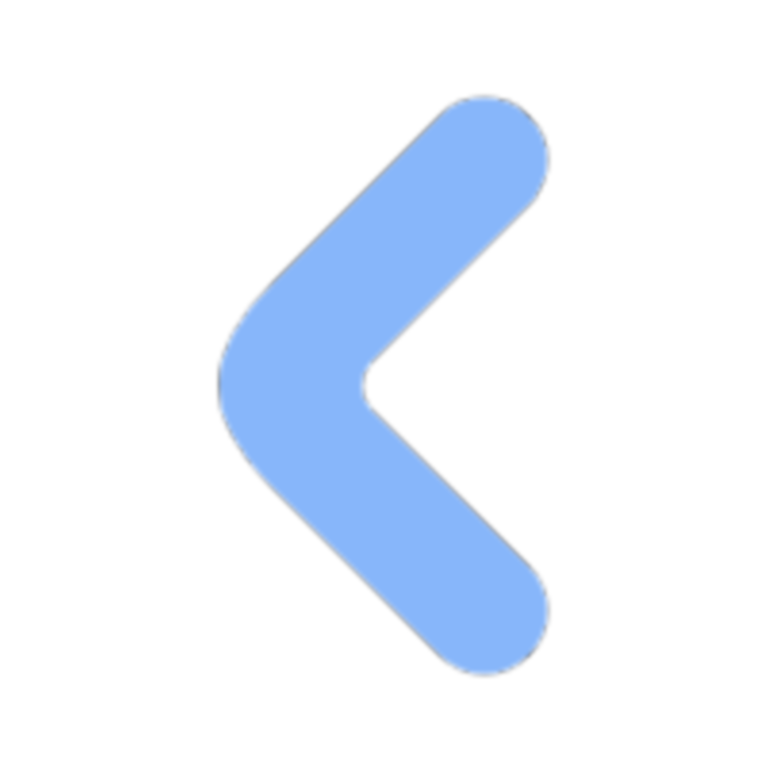
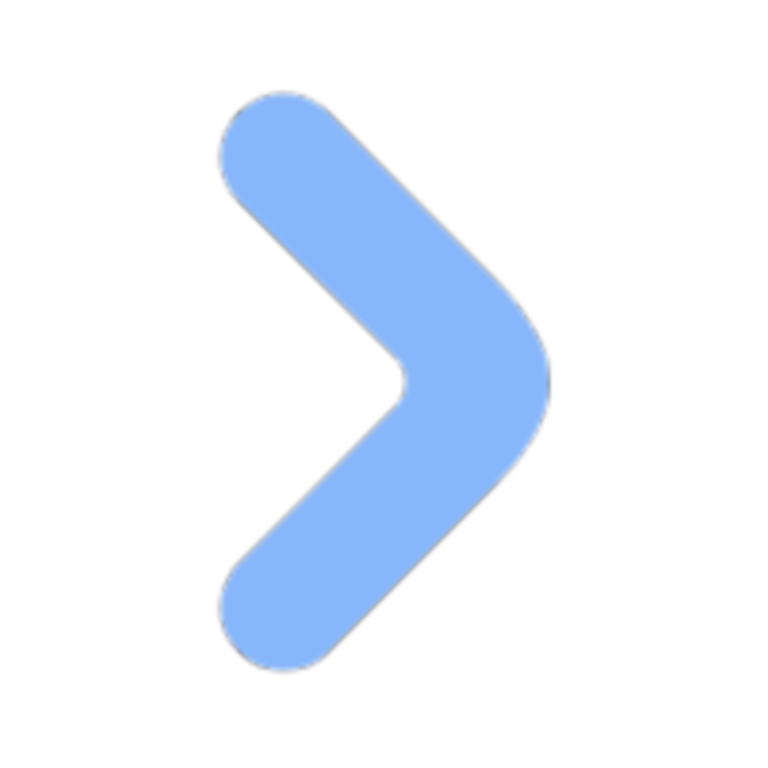
Comments 1 条评论
爱了